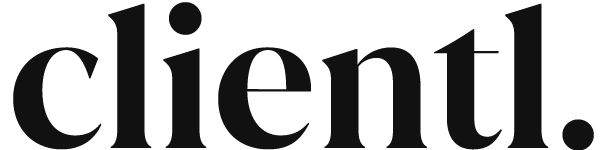Help Center
Start your Clientl journey by learning how to customize your booking form, automate your processes, and expand business prospects through Perks.
Account Setup
Yes. We offer a trial period of 30 days to try out all Clientl features for free, with no payment details required.
We require you to verify your account using the link we send to your email upon registration. You should receive a verification email from us automatically when you register for an account, however, if you didn't receive it then the following may help;
- Check your email spam, promotions, or other folders to see if it landed somewhere you weren't expecting.
- If you still can't find it, you can re-issue it by selecting the 'Resend verification email' link. This will resend the link to the email you registered the account with.
- If you still aren't receiving the verification email, please contact us at [email protected]
Updating your existing details can be done through your user settings in your Admin Panel.
If you have changed your working name, or email address since, simply update it with the new details.
It is important to keep these details updated, as your current working name will be used, and important notifications will be sent to to your current email address.
Every account has a username, which is used for your embed links. Short usernames are great for creating shorter links.
By default, your username is your first name + last name (e.g. avaclarke). You can change this to any custom username that is not taken (e.g. meetava), by simply updating it in your user settings.
You can request account deletion by going to your User Profile > My Membership, then click on the Delete Account button.
Alternatively, you can email us or submit a ticket. We will always confirm with you before removing your account permanently.
Please note that this is irreversible, and all data (including client bookings and screening data) will be deleted for good.
Managing Bookings
You can customize your booking form through Main Menu > Reservation Form > Booking Form Settings. This allows you to personalize the Welcome and Thank You messages seen on the form.
For advanced customization, go to Account Settings > Form Settings. You will be able to finetune other settings such as the Booking Types and Booking Durations available, screening options, links to your social media, and even add a splash of color upon successful bookings!
You can easily integrate your booking form onto any directory ad, social media, or your personal website.
To start, go from Main Menu > Reservation Form > Get Embed Code. You will be presented with several options to embed your form wherever you wish to take bookings.
You have the option of customizing what screening information is required of clients when they fill in the form. The following options are available, at your discretion:
ID Upload: One of the most important pieces of every screening procedure, this requests the client to upload a form of government ID (most commonly drivers’ licenses). This provides solid RWI (real-world information) that you can combine with other screening methods. We recommend you leave this on.
Selfie Upload: You can request an additional image from the client in the form of a selfie. This image is also used as the client’s avatar in your booking records (so you can put a face to the booking). In future updates, we will have additional functionality to enable reading of the metadata from the image for advanced verification.
Provider References: These are a set of references provided by the client from 2 providers he has seen recently, and whom are willing to vouch for him. Typically includes name, email and website link.
Employment Verification: This allows the client to list his LinkedIn profile and website (both of which should contain corporate information about his position and background).
Geo Tracking: For an extra layer of verification, we collect data where the booking was submitted (date, time, IP address, country, browser type). Be aware that a VPN would be able to bypass this and provide inaccurate information. However, this is still important as you can use it to discreetly match against other data about a client (e.g. is this client in London when they made the booking, as they say?)
All bookings made through your Clientl form will have an initial email notification sent to your account email.
You can then log into your Clientl account to check the full details of the booking, including all submitted screening and verification details.
You can log into your Clientl account to check detailed information about the booking, including screening records. Since every provider’s screening process is different, you should conduct due diligence based on the available screening information, and also in accordance with your deposit policies (whether a deposit is required before booking approval).
When you have decided whether to accept the client, you will then be able to follow up by approving or rejecting the booking.
Date Onboarding
In the traditional business sense, client onboarding is the process of integrating new clients and establishing a strong and productive relationship. It is a crucial component of business relationships, as it sets the tone for future interactions and helps build trust and mutual understanding.
In provider-client relationships, this is no different. The onboarding process starts from when the booking is made and approved, to the commencement of the date. Ensuring a smooth onboarding process helps to set the stage for a successful date and prevent any awkwardness, especially if the client is not experienced in provider etiquette.
On Clientl, we recognize the importance of this and have created tools to help make initial dates to go as smoothly as possible. Not only that, we also streamline the process and help save time on repetitive tasks for each date. Time is money, and it adds up over time!
The Welcome Pack is a client onboarding tool specifically for provider dates. Your Welcome Pack email can be personalized, then sent out after your client's booking has been approved (typically nearing the date). When used properly, it can streamline your workflow immensely and save you time, or the cost of hiring an assistant.
Below are some benefits of the Welcome Pack:
- Serves as a refresher on date etiquette, before, during and after the appointment.
- Include important reminders about your cancellation policy, extensions, extended date expectations,
- Include additional non-obvious information such as venue suggestions and gift ideas
- Save time from back and forth emails
- Save time from answering the same repetitive questions
Not at all. Sending out a Welcome Pack is entirely at your discretion. If a client has had previous bookings with you, chances are that he's pretty familiar with your process. In this case, there is no need to send a Welcome Pack to him if you so choose.
Below are some of the various ways that you can customize your Welcome Pack:
📅 Date Details: You can toggle including the date details (date, time, duration), in the Welcome Pack. For discretion, no other information is included.
✍️ Title: There are 3 sections that can be customized. While they are templated as “Before”, “During” and “After”, you can rename them to anything you wish, or disabled entirely.
✔️ Photo: Each section is accompanied by an image. You can use some of your exclusive shots as bonus content, or a generic non-explicit image for discretion.
🌎 Content: Each section has space for content, which can be used for reminders about date etiquette, cancellation policies, extensions, gift suggestions, or anything in between.
No two Welcome Packs are the same, and this is ultimately your tool to help ease new clients into the date. Put everything they need to know in one place, and save time from having to do back and forth emails and answer repetitive questions from every client!
Using Perks
Think of Perks as loyalty incentives. And no, we don't mean cutting your rates or cheapening your brand in any way. Though Perks are similar in structure to loyalty programs, we do not restrict it to this definition.
Here are some real-world examples that can be incorporated for your own use:
- Bonus social time
- Bonus time on extended dates
- Limited time packages
- Limited time discounts
- Curated experiences
- Exclusive event invites (e.g. swing clubs with you as +1)
- Memorabilia (signed copies of published magazines, intimate items, etc)
- Virtual Packages (e.g. bonus virtual time leading up to the date)
The possibilities are endless. Ultimately, you have complete freedom to reward your best clients and attract new ones.
Below are some of the various ways that you can customize your Perks:
✍️ Title: Often overlooked, a good title can set the tone for your Perk
✔️ Eligibility: You can set the conditions to be eligible for a particular Perk. E.g. booked twice previously, FMTY bookings only, or simply open it to all.
🌎 Location: You can limit your Perks to a particular city or region, or simply open it to internationally.
📅 Expiry Date: You can set expiry dates to create limited time rewards.
You will need to embed your Perks page onto your website, social media profile, or existing ads.
Clients will be able to open your Perks page in a new window, and take note of exclusive rewards if they meet your criteria.
When a client sees a Perk they are eligible for and decides to make a booking, it will be done through your Clientl booking form as per normal.
In your Admin Panel, you will be advised that the client made the booking through your Perks, so you are informed about the effectiveness of your loyalty campaign.
You will need to assess if the client meets the requirements of the Perk (i.e. if you set the condition as "previously booked", then you will need to ascertain that he is a genuine returning customer).
Once the client passes your checks and standard screening, you may approve and onboard him as per normal.
Yes. You have complete control over which clients you approve for dates, and this extends to Perks that they claim as well.
If you determine that a client is not eligible for an advertised Perk (e.g. he misread your conditions, is untruthful, or plain rude), you can choose to ignore his booking request completely, regardless of his eligibility.
Subcription & Cancellation
You can request an account upgrade through your Admin Panel, by clicking on the Upgrade Account button in your user settings.
We need to vet each request to ensure they are not a spam bot, or someone impersonating as a provider.
Once confirmed, an invoice will be issued to your email address, and your account will be upgraded upon payment (for discretion, our billing is under a generic company name, and will never mention Clientl).
Our billing is done every month, and through auto-debit from your credit card on file.
Yes. We do not store your credit card details on the Clientl platform. Any financial information is stored externally and securely with our global payment processor through AES-256 encryption. Nobody can access this information, including us.
Yes, you can request to cancel your subscription at any time through your Admin Panel. We will send an email to confirm your cancellation as this process is irreversible.
Upon confirmation, your account data will be securely and permanently deleted. Any remaining credit from unused billing cycles will be refunded to your credit card on file.
Technical Support
Yes, we would love to hear from you. Please feel free to email us at [email protected] if you found a bug that we've missed, or have a suggestion for a new feature that might benefit the provider community.
Yes, if you require technical assistance or help with making Clientl work with your current website or ad profile, feel free to submit a support ticket through the button at the top of this page. We would love to configure Clientl to help supercharge your business!
We are always here to help. If you're an existing member, submit a ticket through your Admin Panel, or email us at [email protected]. We aim to get back to you as soon as possible, within 24 hours on weekdays and 48 hours over the weekend.